Details on Win7 64 bit new install method & new JTIS21 XK series archive
#1
Hi
The Details on Win7 64 bit new install method & new JTIS21 XKseries archive are listed here in this thread.
Now here are the details:
There is now a new install PDF file “Installing DA350.dll in Win7 64 bit ver 1.1” PDF file.
This file has step by step instructions and screenshots.
There are really only 4 steps in getting the software installed using this method:
Run Microsoft Help software file - 32 bit for 64 bit OS - Windows6.1-KB91760 - - this prepares the PC to handle 32 bit help files (using "run as administrator" option)
Put the DAO350.dll file into the correct folder, then register the DAO350.dll (using “run as administrator” option)
Run XP-Fix file – that is included in the Special Edited version archives or can be downloaded separately (using “run as administrator” option)
Run the setup.exe file in the JTIS21 folder to install the JTIS21 software (using “run as administrator” option)
That’s it – all done
Now here is the why and where information:
I started a new thread “JTIS21 Win7 64 install method & new archives” in the general tech section post #1:
https://www.jaguarforums.com/forum/g...rchives-65926/
I am repeating the same information here in this thread (and also in the other appropriate Jaguar model sections).
Well – Here is the initial information:
We finally have a way to install the JTIS21 Jaguar Shop manual on all the Win7 64 bit computers without having to install vitual machines or xp mode.
This is how it was accomplished:
By Plums furnishing the right technical information and advice on how to get it working properly
By yours truly finding the required files and putting them in proper locations (later doing the 1st successful install on my Win7 64 bit pro laptop) then writing the instructions and inserting the screen shots that are now in the install PDF file, also successfull install on Win7 64 bit Home premium desktop
By Translator furnishing other technical advice on improving the instructions and doing the 2nd & 3rd successful installs on other win7 64 bit computers
Translator has added all these files to the general tech help – Large Files download area.
Find the entry line in the Translator posting “JTIS21 CD download with instructions” within the thread (has this weblink embedded)
Free File Sharing Made Simple - MediaFire
Here the screen shot of the folders and files for the JTIS21 on the large files download area in the mediafire.com:
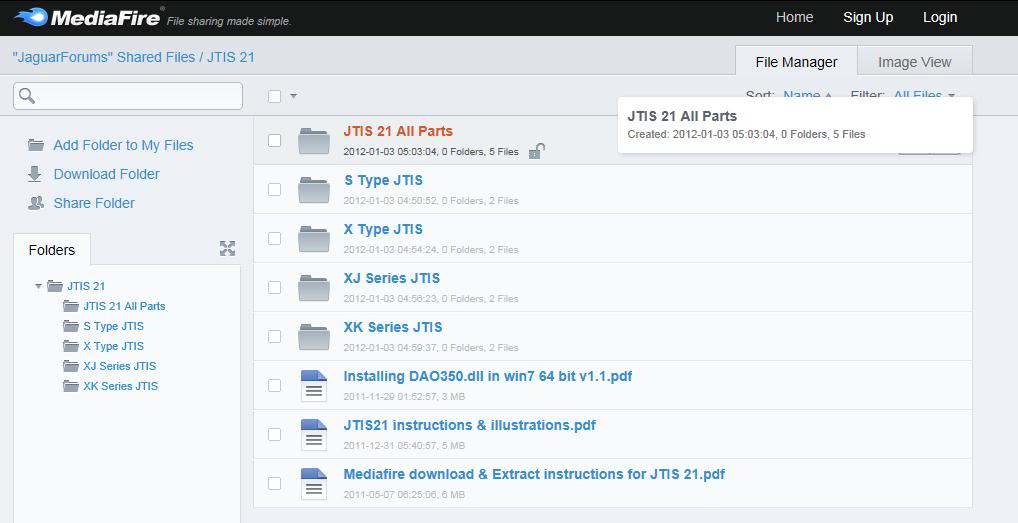
I created separate Special Edited versions of the JTIS21 by Jaguar model series as shown in the screenshot above.
Folder “JTIS 21” has the four folders listed below it. Also has the Win7 64 bit JTIS21 install instructions PDF file (Installing DA350.dll in Win7 64 bit ver 1.1); the JTIS21 instructions and illustrations PDF file; and the Mediafire download & Extract instructions PDF file.
Folder “JTIS21 All Parts” has the entire JTIS21 archive – the 3 self extract archive files total 481 megs – also the technical guides archive and
the CD disk label image file.
The Special Edited JTIS21 archives by model series have the Win 64 bit Install PDF file and the 64 bit files included in them.
Folder “S Type JTIS” is a special edited JTIS archive – it has 2 self extract archive files that total 277 megs – only has the Jaguar S Type model shop repair information (The X type, XJ series and XK series have been removed).
Folder “X Type JTIS” also is SE JTIS archive with 2 files self extracting in the archive (311 megs) - only X Type is included, other models have been removed.
Folder “XJ Series JTIS” same type of SE JTIS archive – 2 files (344 megs) only XJ models Series
Folder “XK Series JTIS” same type of SE JTIS archive – 2 files (287 megs) only XK models Series
The reason these archives are still pretty large is that the graphic files in the DATA/GRAPHIC folder total 225 megs (just over 13000 files).
All these JTIS archives are also available on my personal mediafire.com account – here are the weblinks
S Type
Free File Sharing Made Simple - MediaFire
X Type
Free File Sharing Made Simple - MediaFire
XJ Series
http://www.mediafire.com/?gbpriw5milokh
XK Series
http://www.mediafire.com/?bmorw1escearp
Win7 64 bit instructions and required files (Win7 issues)
http://www.mediafire.com/?987a1qjb2aal7
JTIS21 All Parts (JTIS 21 Downloads)
Free File Sharing Made Simple - MediaFire
Here are screenshots showing the JTIS21 XK Special Edited version:
First Screen that opens
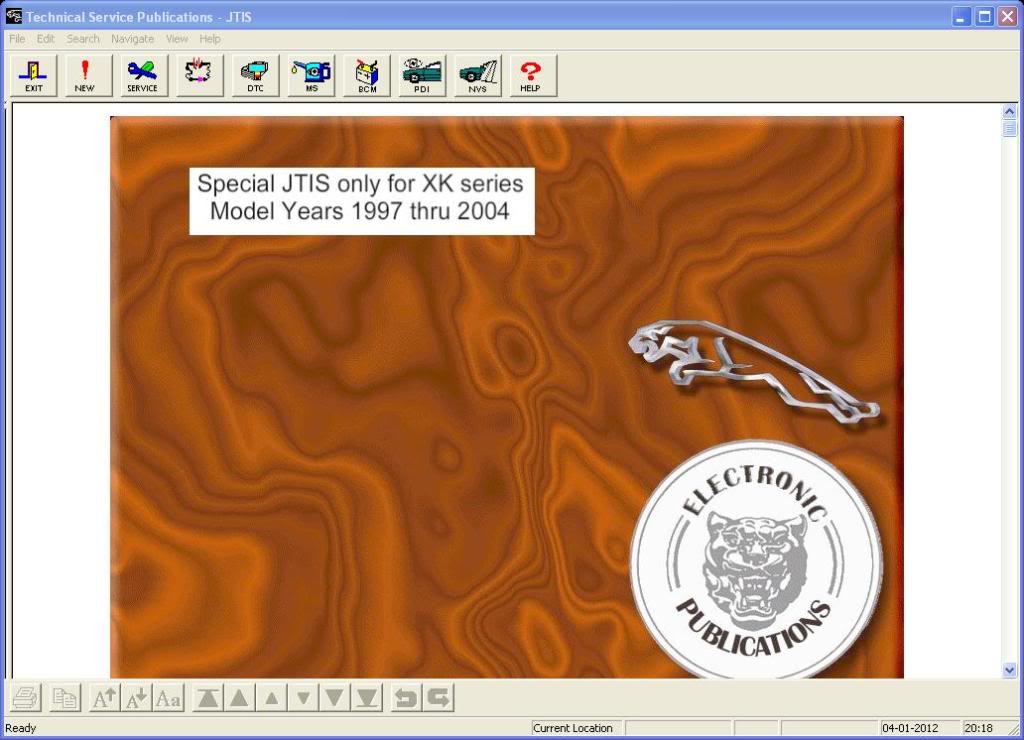
Next Screen after Service selection (XK Range and Model year 2002 selected) Normal screen with a picture of the Car and the graphical choices (General Information, Powertrain, etc)
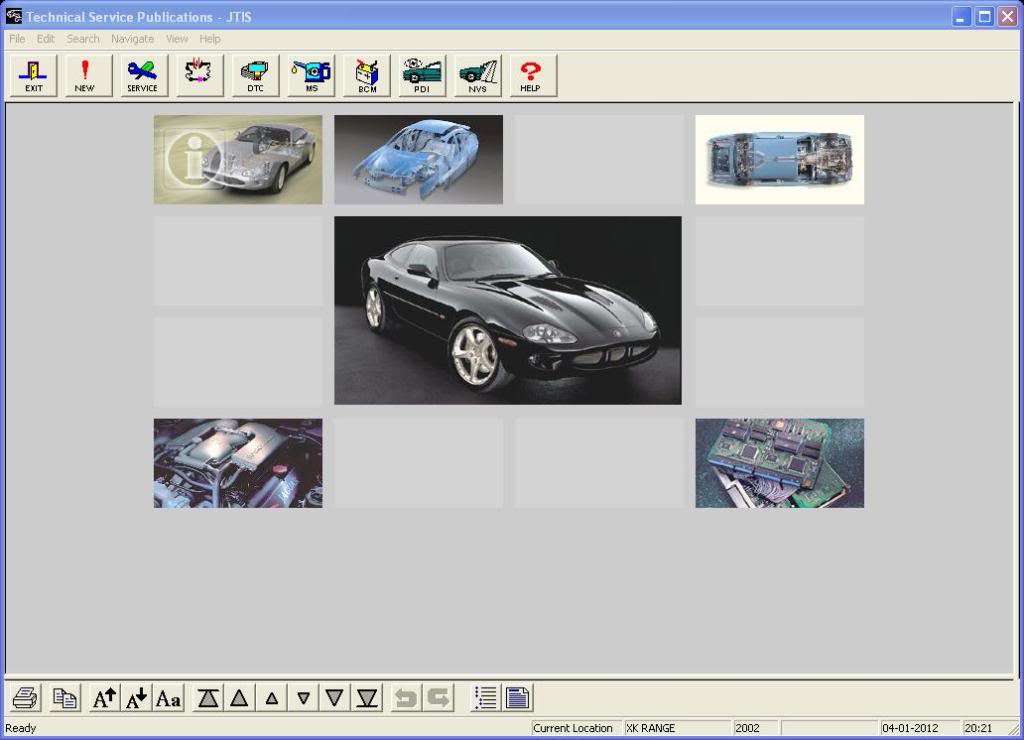
Here is the Screen after using view menu and the Text Navigator option. It shows listing index with the Powertrain and its sub categories listed.
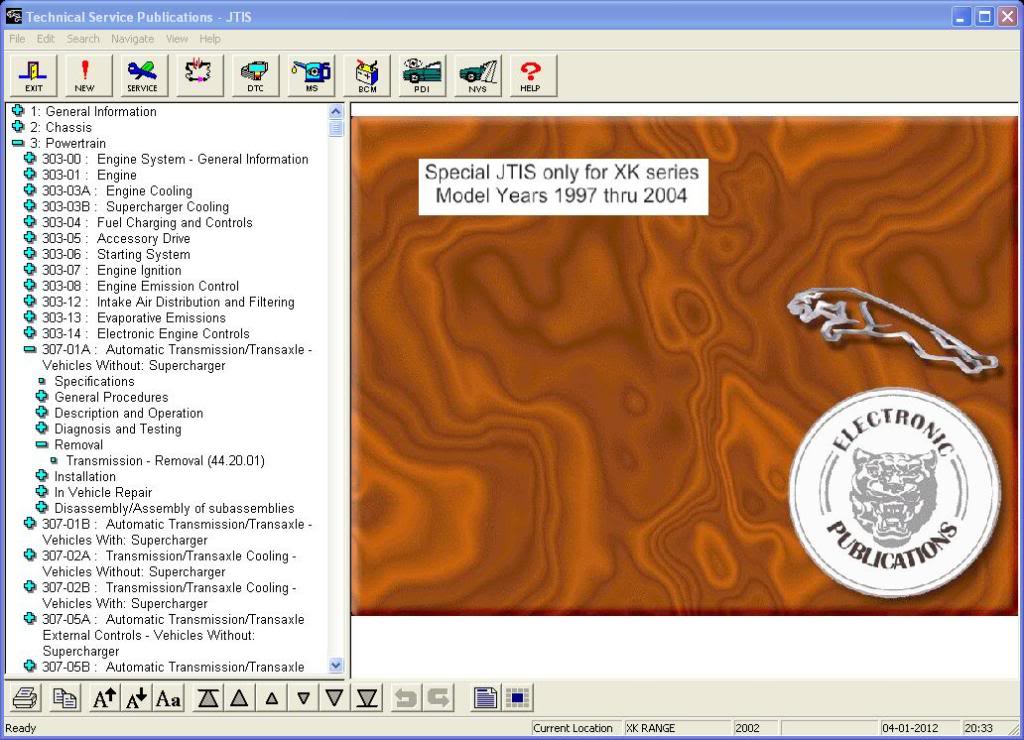
The top menu bar – DTC Summaries, Maintenace Schedules – all work properly and it will let you view all the Jaguar model series and model years that are in the normal full JTIS21. The Electrical Diagrams for the other model series have been removed to reduce the size of the download archives and save the disk space on your PC.
Here is what happens if you try to use Service selection for anything other than XK Range (in this case X-Type)
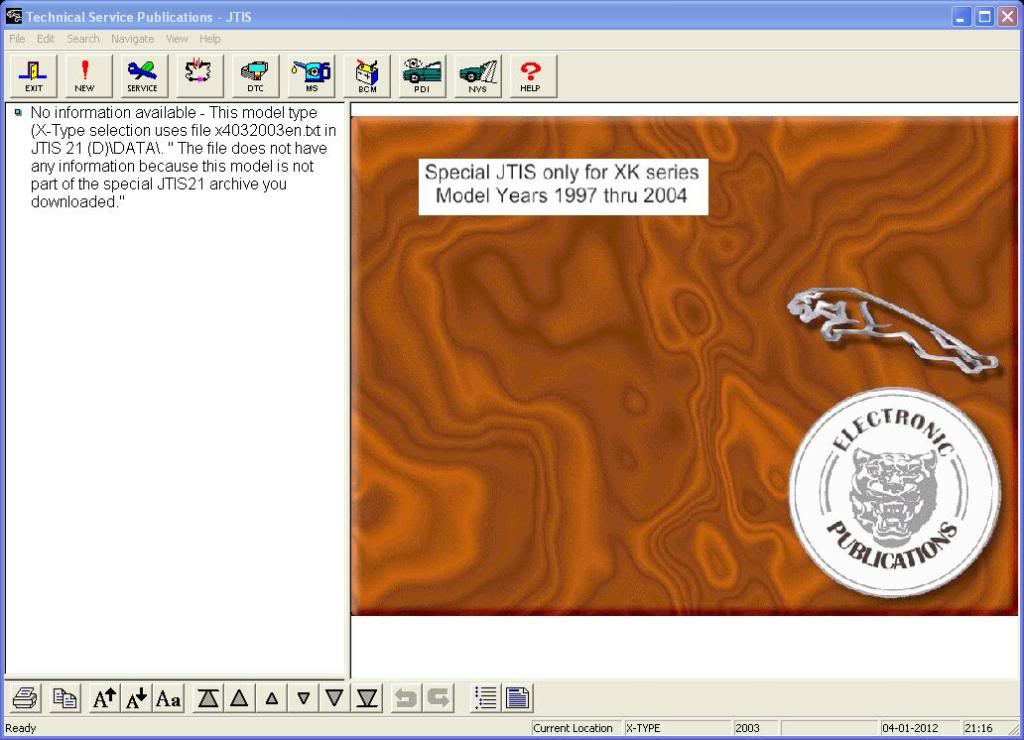
I am sure there will questions and I will be the point person for all the support issues
Sorry - this post is so lengthy
Jim Lombardi
The Details on Win7 64 bit new install method & new JTIS21 XKseries archive are listed here in this thread.
Now here are the details:
There is now a new install PDF file “Installing DA350.dll in Win7 64 bit ver 1.1” PDF file.
This file has step by step instructions and screenshots.
There are really only 4 steps in getting the software installed using this method:
Run Microsoft Help software file - 32 bit for 64 bit OS - Windows6.1-KB91760 - - this prepares the PC to handle 32 bit help files (using "run as administrator" option)
Put the DAO350.dll file into the correct folder, then register the DAO350.dll (using “run as administrator” option)
Run XP-Fix file – that is included in the Special Edited version archives or can be downloaded separately (using “run as administrator” option)
Run the setup.exe file in the JTIS21 folder to install the JTIS21 software (using “run as administrator” option)
That’s it – all done
Now here is the why and where information:
I started a new thread “JTIS21 Win7 64 install method & new archives” in the general tech section post #1:
https://www.jaguarforums.com/forum/g...rchives-65926/
I am repeating the same information here in this thread (and also in the other appropriate Jaguar model sections).
Well – Here is the initial information:
We finally have a way to install the JTIS21 Jaguar Shop manual on all the Win7 64 bit computers without having to install vitual machines or xp mode.
This is how it was accomplished:
By Plums furnishing the right technical information and advice on how to get it working properly
By yours truly finding the required files and putting them in proper locations (later doing the 1st successful install on my Win7 64 bit pro laptop) then writing the instructions and inserting the screen shots that are now in the install PDF file, also successfull install on Win7 64 bit Home premium desktop
By Translator furnishing other technical advice on improving the instructions and doing the 2nd & 3rd successful installs on other win7 64 bit computers
Translator has added all these files to the general tech help – Large Files download area.
Find the entry line in the Translator posting “JTIS21 CD download with instructions” within the thread (has this weblink embedded)
Free File Sharing Made Simple - MediaFire
Here the screen shot of the folders and files for the JTIS21 on the large files download area in the mediafire.com:
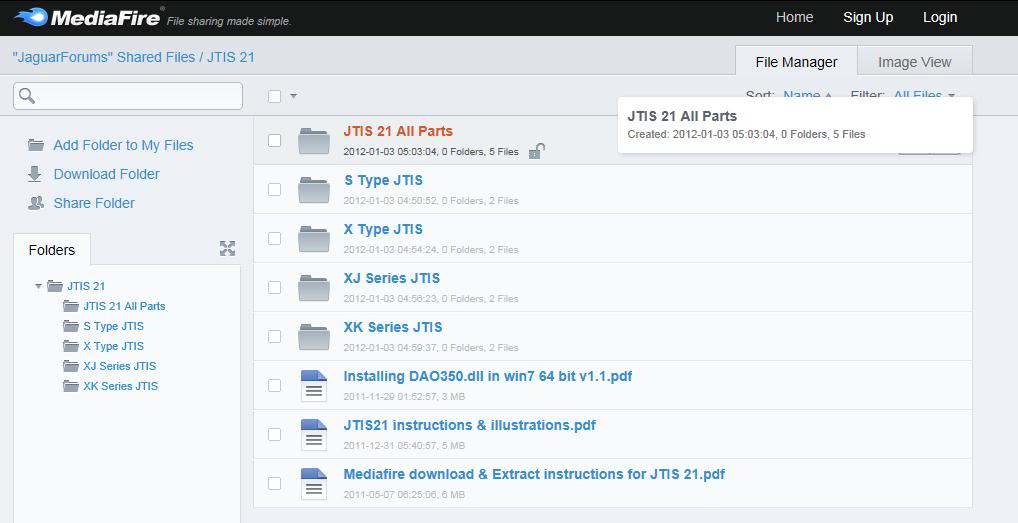
I created separate Special Edited versions of the JTIS21 by Jaguar model series as shown in the screenshot above.
Folder “JTIS 21” has the four folders listed below it. Also has the Win7 64 bit JTIS21 install instructions PDF file (Installing DA350.dll in Win7 64 bit ver 1.1); the JTIS21 instructions and illustrations PDF file; and the Mediafire download & Extract instructions PDF file.
Folder “JTIS21 All Parts” has the entire JTIS21 archive – the 3 self extract archive files total 481 megs – also the technical guides archive and
the CD disk label image file.
The Special Edited JTIS21 archives by model series have the Win 64 bit Install PDF file and the 64 bit files included in them.
Folder “S Type JTIS” is a special edited JTIS archive – it has 2 self extract archive files that total 277 megs – only has the Jaguar S Type model shop repair information (The X type, XJ series and XK series have been removed).
Folder “X Type JTIS” also is SE JTIS archive with 2 files self extracting in the archive (311 megs) - only X Type is included, other models have been removed.
Folder “XJ Series JTIS” same type of SE JTIS archive – 2 files (344 megs) only XJ models Series
Folder “XK Series JTIS” same type of SE JTIS archive – 2 files (287 megs) only XK models Series
The reason these archives are still pretty large is that the graphic files in the DATA/GRAPHIC folder total 225 megs (just over 13000 files).
All these JTIS archives are also available on my personal mediafire.com account – here are the weblinks
S Type
Free File Sharing Made Simple - MediaFire
X Type
Free File Sharing Made Simple - MediaFire
XJ Series
http://www.mediafire.com/?gbpriw5milokh
XK Series
http://www.mediafire.com/?bmorw1escearp
Win7 64 bit instructions and required files (Win7 issues)
http://www.mediafire.com/?987a1qjb2aal7
JTIS21 All Parts (JTIS 21 Downloads)
Free File Sharing Made Simple - MediaFire
Here are screenshots showing the JTIS21 XK Special Edited version:
First Screen that opens
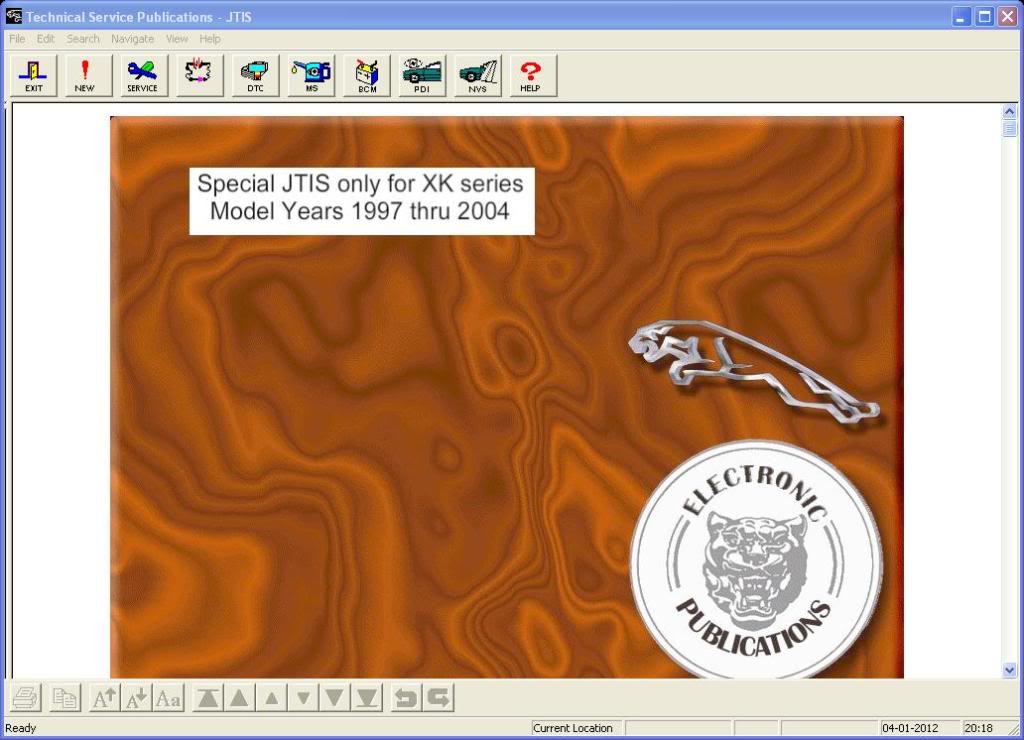
Next Screen after Service selection (XK Range and Model year 2002 selected) Normal screen with a picture of the Car and the graphical choices (General Information, Powertrain, etc)
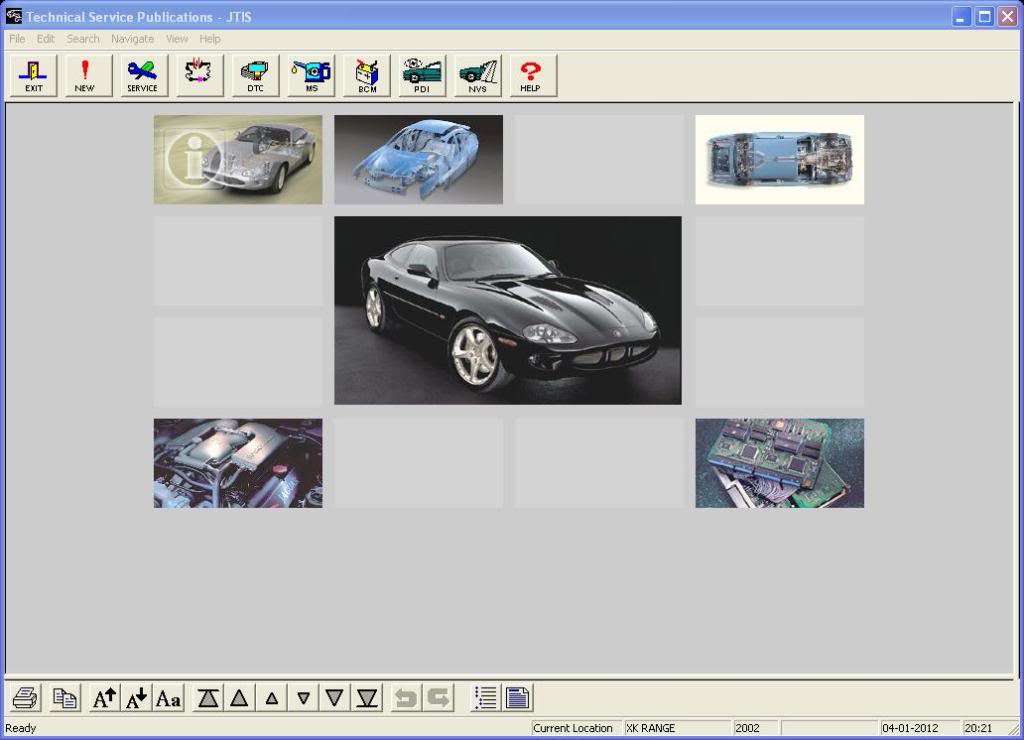
Here is the Screen after using view menu and the Text Navigator option. It shows listing index with the Powertrain and its sub categories listed.
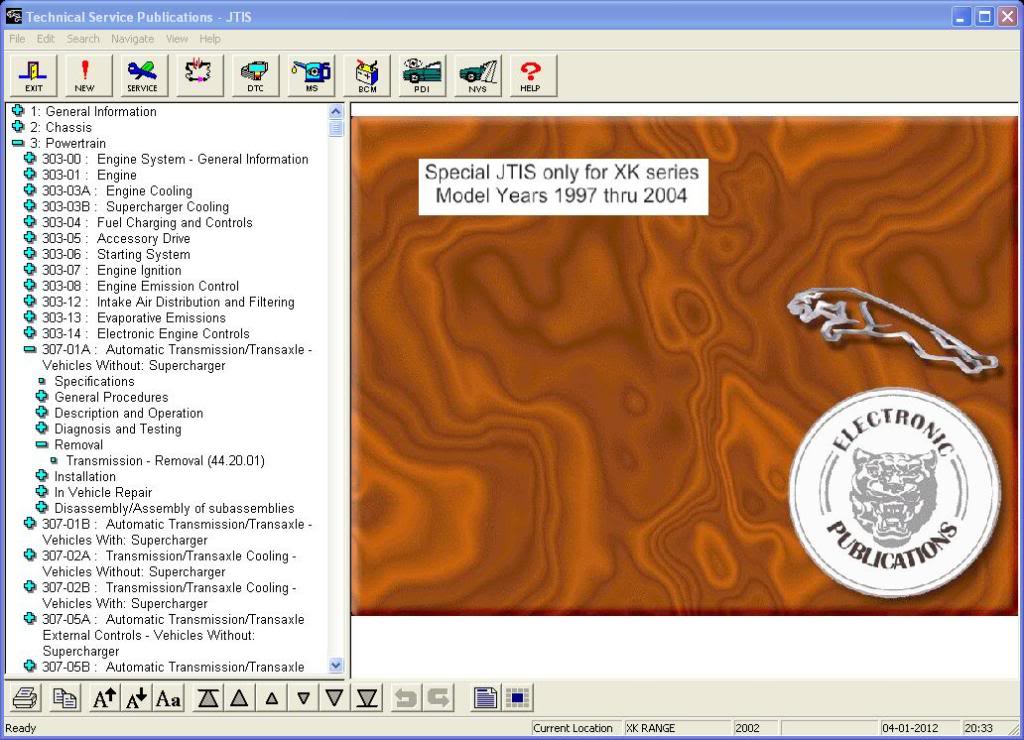
The top menu bar – DTC Summaries, Maintenace Schedules – all work properly and it will let you view all the Jaguar model series and model years that are in the normal full JTIS21. The Electrical Diagrams for the other model series have been removed to reduce the size of the download archives and save the disk space on your PC.
Here is what happens if you try to use Service selection for anything other than XK Range (in this case X-Type)
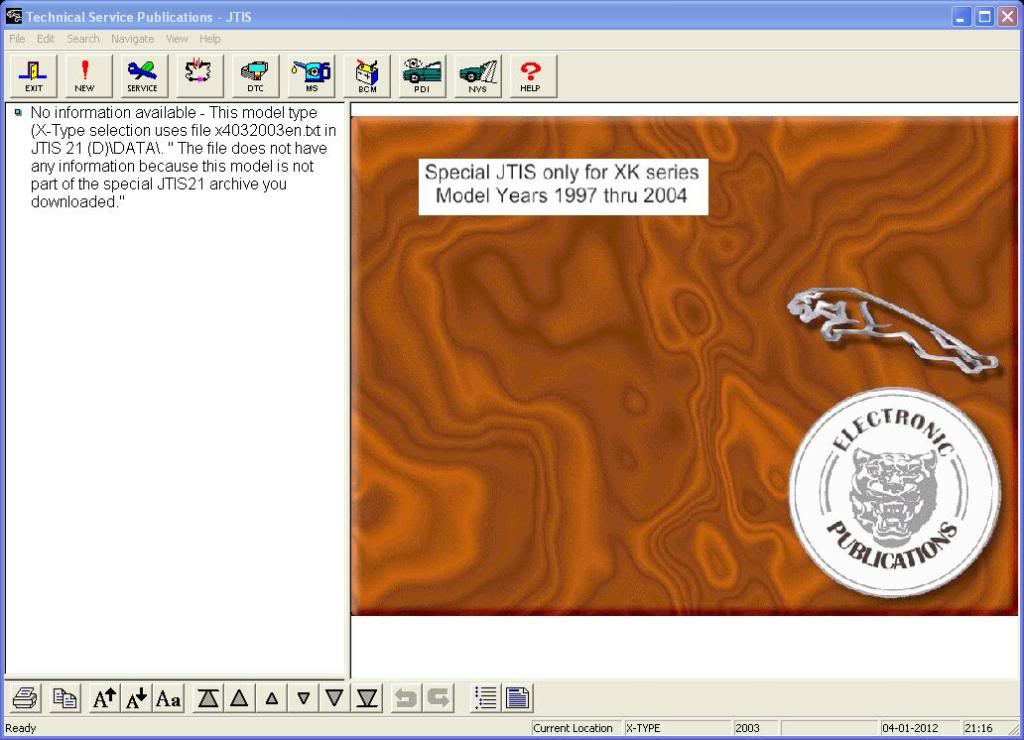
I am sure there will questions and I will be the point person for all the support issues
Sorry - this post is so lengthy
Jim Lombardi
Last edited by jimlombardi; 01-11-2012 at 07:34 PM.
The following 18 users liked this post by jimlombardi:
aamcobrian (01-06-2018),
Arthur Dent (10-03-2012),
B&DWoolley (03-18-2013),
cjd777 (02-10-2016),
dannyS (06-20-2013),
and 13 others liked this post.
#2
The following users liked this post:
aamcobrian (01-06-2018)
#3
Hi ToddL
Here is a new posting from forum member Guy in the New JTIS21 CD download with download instructions thread in the XJ8/XJR section post # 26:
https://www.jaguarforums.com/forum/x...uctions-54640/
Quote: Thanks for the files. Looking forward to following the manual for a change ;-)
I run XP in a virtualbox environment from my mac... and this works flawlessly.
Guy Pensa
Looks like you could send him a PM asking about the details:
https://www.jaguarforums.com/forum/members/guy-2433/
Hope this helps
Jim Lombardi
Here is a new posting from forum member Guy in the New JTIS21 CD download with download instructions thread in the XJ8/XJR section post # 26:
https://www.jaguarforums.com/forum/x...uctions-54640/
Quote: Thanks for the files. Looking forward to following the manual for a change ;-)
I run XP in a virtualbox environment from my mac... and this works flawlessly.
Guy Pensa
Looks like you could send him a PM asking about the details:
https://www.jaguarforums.com/forum/members/guy-2433/
Hope this helps
Jim Lombardi
#4
Jim,
Thank you!!! I previously had it running in Virtual Box, which was a pain, plus I could not print from there- and now I can.
The only problem I had was saving the DAO350 file to the common files. After much cussing at our neighbors in Redmond (Gates and company) I found out that I had to go through the 'Properties' window to 'Security' and give myself, as administrator, permission. That alone did not do it, so after more cussing I found that I had to go to the 'Advanced' settings and make myself the 'Owner' of the folder. SUCH POWER!!!!
Reminder to self - go back and undo those permissions before I delete something important and turn this computer into 20 lbs of cold, junk plastic!!
Thank you!!! I previously had it running in Virtual Box, which was a pain, plus I could not print from there- and now I can.
The only problem I had was saving the DAO350 file to the common files. After much cussing at our neighbors in Redmond (Gates and company) I found out that I had to go through the 'Properties' window to 'Security' and give myself, as administrator, permission. That alone did not do it, so after more cussing I found that I had to go to the 'Advanced' settings and make myself the 'Owner' of the folder. SUCH POWER!!!!
Reminder to self - go back and undo those permissions before I delete something important and turn this computer into 20 lbs of cold, junk plastic!!
The following 2 users liked this post by jhenryr:
jimlombardi (01-11-2012),
niceramaykina (10-10-2016)
#5
Thanks so much for posting this.
However, I have spent hours trying to get this to work; all of it is to no avail.
It always says, by the time I try to run the program, that it "contains an invalid path".
I did encounter some weird things when installing the DAO350. Turns out, my computer, despite using the recommended download, has DAO360. This messed me up in cmd. After I fixed that, I installed XPfix. I went on to install the XJ thing, and it comes up with a warning in there, saying "you need to install DAO35 (not 350, I checked). The box went away though, and I restarted, and finished the thing.
got that error message.
I only downloaded the XJ files, this time I'm downloading the main JTIS21 files in addition. Maybe that is my problem? (Seems obvious, but I can be incompetent on computers)
Thanks,
Ian
However, I have spent hours trying to get this to work; all of it is to no avail.
It always says, by the time I try to run the program, that it "contains an invalid path".
I did encounter some weird things when installing the DAO350. Turns out, my computer, despite using the recommended download, has DAO360. This messed me up in cmd. After I fixed that, I installed XPfix. I went on to install the XJ thing, and it comes up with a warning in there, saying "you need to install DAO35 (not 350, I checked). The box went away though, and I restarted, and finished the thing.
got that error message.
I only downloaded the XJ files, this time I'm downloading the main JTIS21 files in addition. Maybe that is my problem? (Seems obvious, but I can be incompetent on computers)
Thanks,
Ian
#6
Hi
ianclements, I sent you a PM on your problem. Also your problem is not the XJ special Archive download.
The dao350.dll is the full file name for the dao35 dll file.
After you copy dao350.dll file from the archive into the C:\Program Files (x86)\Common Files\microsoft shared\DAO folder, there should be 2 files in that folder (dao350.dll and dao360.dll).
When you run the cmd.exe and the dao350.dll is not in the folder mentioned above, the registration of the dao350.dll file (dao35 file) will fail and the JTIS21 software will not be installed properly.
Notice the cmd line that I asked to be pasted into the cmd screen:
C:\Windows\SysWOW64\regsvr32.exe "C:\Program Files (x86)\Common Files\microsoft shared\DAO\dao350.dll"
This is how the dao350.dll is sucessfully registered in the win7 64 bit operating sytem.
After you successfully install and are able to use the XJ special edited version, If you PM me, I will sent you directions on where to download another special archive for adding the XK model series into the XJ JTIS21 that you have working (it replaces some of the error message dummy files for the XK that I created for the XJ special edited version).
Also forum members, I have other archive downloads for adding and removing jaguar series models (X Type, S Type, XJ and XK).
I will post the details if forum members have any interest in them. Just PM me if interested.
Jim Lombardi
ianclements, I sent you a PM on your problem. Also your problem is not the XJ special Archive download.
The dao350.dll is the full file name for the dao35 dll file.
After you copy dao350.dll file from the archive into the C:\Program Files (x86)\Common Files\microsoft shared\DAO folder, there should be 2 files in that folder (dao350.dll and dao360.dll).
When you run the cmd.exe and the dao350.dll is not in the folder mentioned above, the registration of the dao350.dll file (dao35 file) will fail and the JTIS21 software will not be installed properly.
Notice the cmd line that I asked to be pasted into the cmd screen:
C:\Windows\SysWOW64\regsvr32.exe "C:\Program Files (x86)\Common Files\microsoft shared\DAO\dao350.dll"
This is how the dao350.dll is sucessfully registered in the win7 64 bit operating sytem.
After you successfully install and are able to use the XJ special edited version, If you PM me, I will sent you directions on where to download another special archive for adding the XK model series into the XJ JTIS21 that you have working (it replaces some of the error message dummy files for the XK that I created for the XJ special edited version).
Also forum members, I have other archive downloads for adding and removing jaguar series models (X Type, S Type, XJ and XK).
I will post the details if forum members have any interest in them. Just PM me if interested.
Jim Lombardi
Last edited by jimlombardi; 01-20-2012 at 08:08 AM.
#7
Trending Topics
#8
Hi randyb
I just tested and downloaded the XK special edition part 1 with no problems (took about 4 minutes to download the 145 meg archive).
Here is the same weblink in the other posting:
Free File Sharing Made Simple - MediaFire
Try it now.
Jim Lombardi
I just tested and downloaded the XK special edition part 1 with no problems (took about 4 minutes to download the 145 meg archive).
Here is the same weblink in the other posting:
Free File Sharing Made Simple - MediaFire
Try it now.
Jim Lombardi
#9
Hi
After several PM sent and Pm reply with forum member ianclements. I decided the test and document the JTIS21 XJ special edited version archive download. Here are some more instructions and screenshot on the steps after the successful registratoin of the dao350.dll.
Pertains mostly with the download, extraction and running setup.exe to install the JTIS21 software.
Note: the instructions & screenshots in XK sticky tread - post #9 are for the special edited versions - X Type, S Type, XJ, XK.
I will start another new thread for the all models archive - to show where the final destination location of the JTIS files and folders should be placed.
I created these screenshots of the steps I took to download, then run the archive exe file, then change the destination folder location, then what I did to continue to the archive extraction into the C:\ folder, also the screenshots show where the files in actually found their final resting place in the folder and its subfolders.
First one is the mediafire.com Jaguar forums account download folders for JTIS21 XJ:
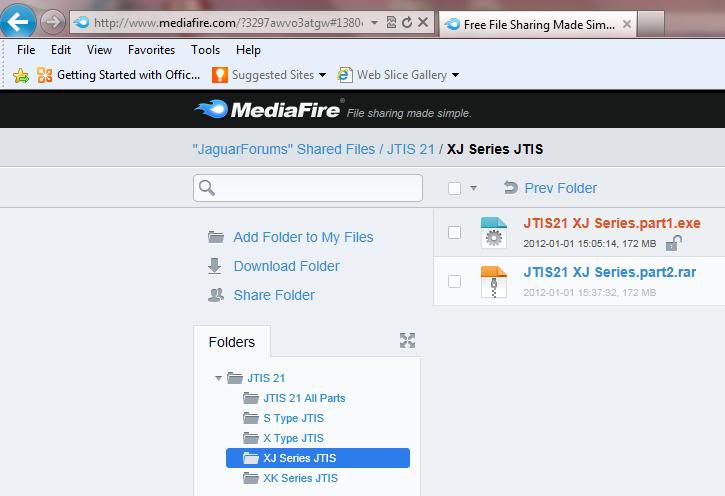
2nd one is the c:\downloads folder (Jim is my user name) on my laptop showing the 2 JTIS21 XJ archive folders that were created by the download from mediafire.com
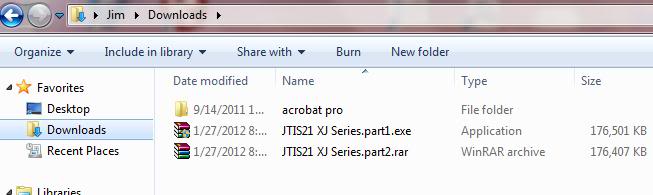
3rd one is the running of the archive self extracting exe file. It shows the (default destination folder - this the folder where the archives were downloaded).
I change the destination folder to the C:\ folder in next screenshot (screenshoot 4) by using the browse button and selecting computer then C:\ folder.
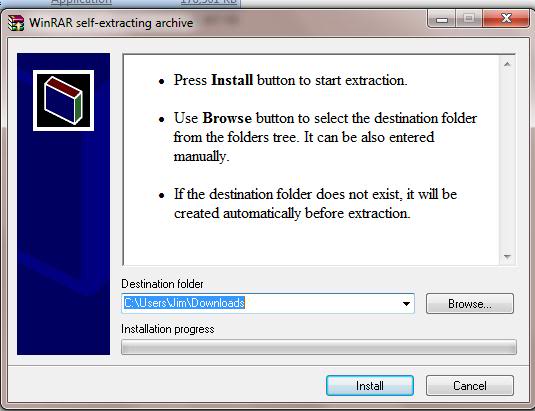
Here is screenshot 4
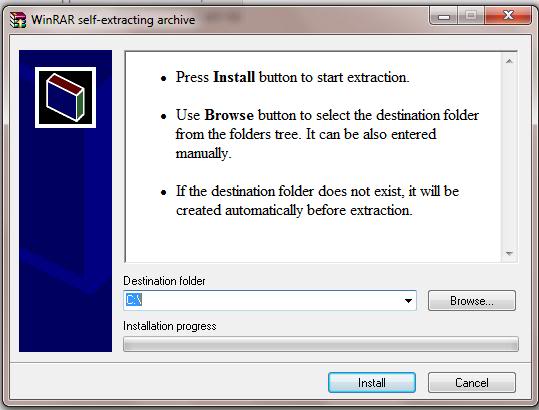
Screenshot 5 showing that JTIS21 XJ being extracted and going into C:\ folder and subfolder C:\JTIS21 XJ Series (the subfolder comes from the original folder location where the archives was created).
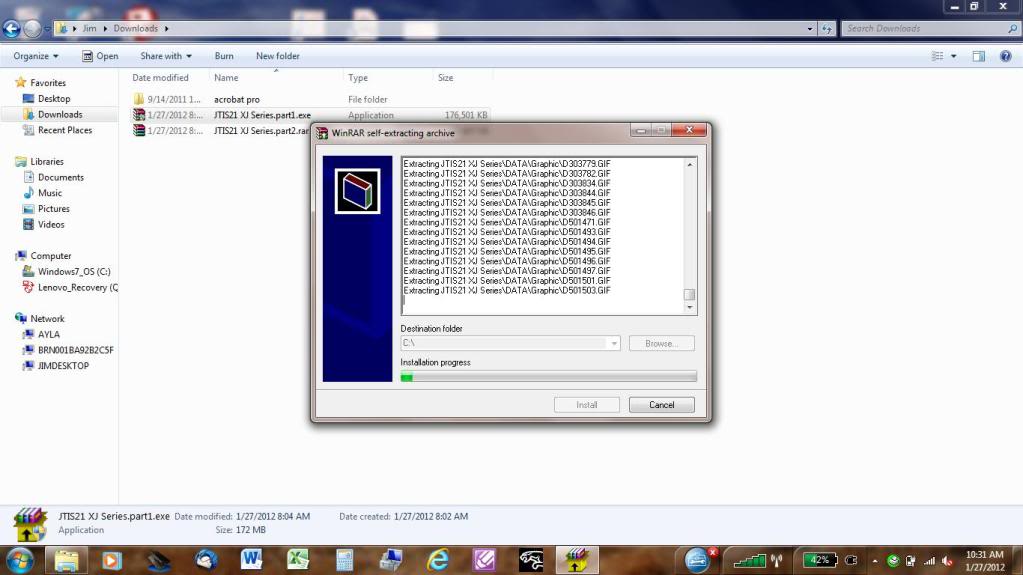
Here is the 6th screenshot showing the extracted folders and files in their final destination folder and subfolders (C:\JTIS21 XJ Series folder)
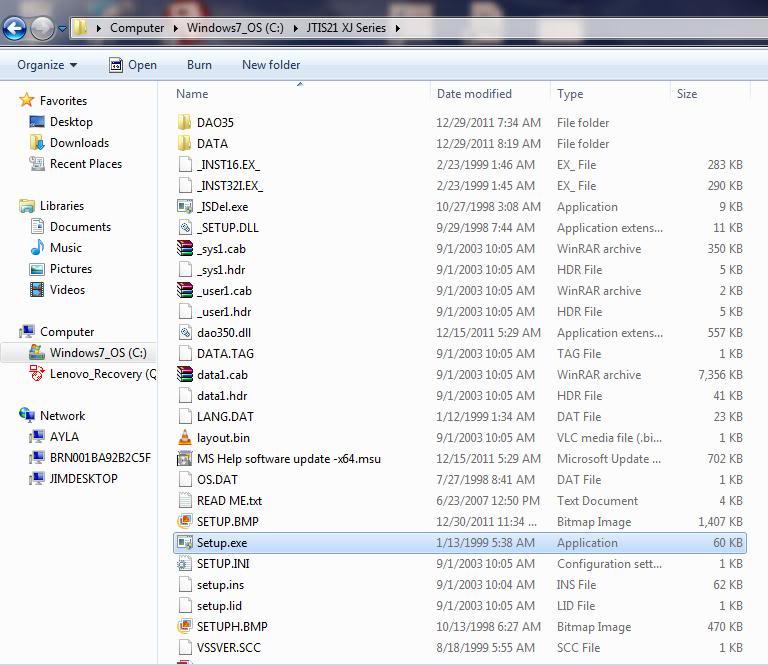
Notice that I have highlighted in blue the Setup.exe file (this is the file you run to install the software). When you run the Setup.exe, it will create (or overwrite existing) files in the C:/Jaguar folder and create a new jjtis.ini file in the C:/windows folder.
Then you are good to go and you will be able to open the Jaguar shop repair manual (JTIS21) and start using the information in it.
If we all put these files in the folder locations I have documented above, then we will have less issues with the installation and resolving any other issues that might come up in the future.
Jim Lombardi
After several PM sent and Pm reply with forum member ianclements. I decided the test and document the JTIS21 XJ special edited version archive download. Here are some more instructions and screenshot on the steps after the successful registratoin of the dao350.dll.
Pertains mostly with the download, extraction and running setup.exe to install the JTIS21 software.
Note: the instructions & screenshots in XK sticky tread - post #9 are for the special edited versions - X Type, S Type, XJ, XK.
I will start another new thread for the all models archive - to show where the final destination location of the JTIS files and folders should be placed.
I created these screenshots of the steps I took to download, then run the archive exe file, then change the destination folder location, then what I did to continue to the archive extraction into the C:\ folder, also the screenshots show where the files in actually found their final resting place in the folder and its subfolders.
First one is the mediafire.com Jaguar forums account download folders for JTIS21 XJ:
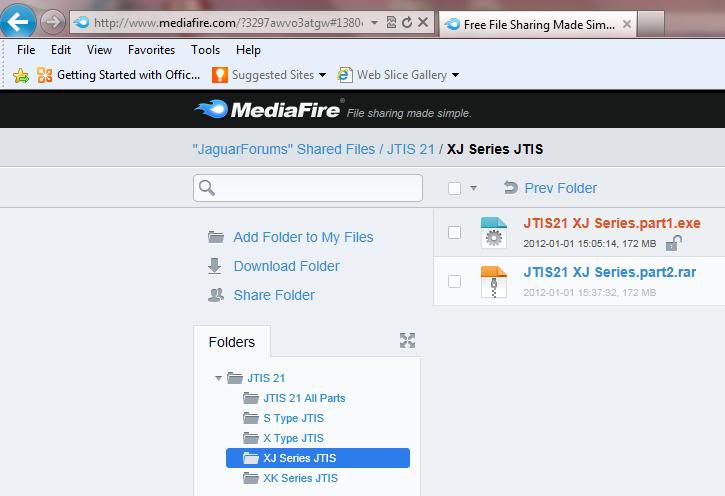
2nd one is the c:\downloads folder (Jim is my user name) on my laptop showing the 2 JTIS21 XJ archive folders that were created by the download from mediafire.com
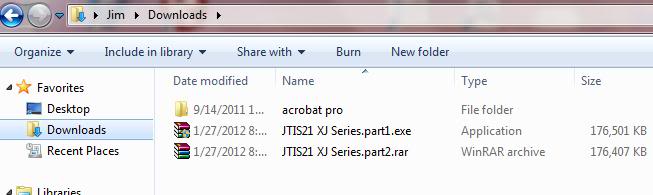
3rd one is the running of the archive self extracting exe file. It shows the (default destination folder - this the folder where the archives were downloaded).
I change the destination folder to the C:\ folder in next screenshot (screenshoot 4) by using the browse button and selecting computer then C:\ folder.
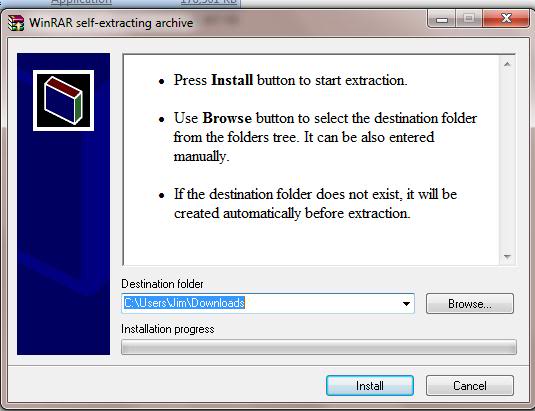
Here is screenshot 4
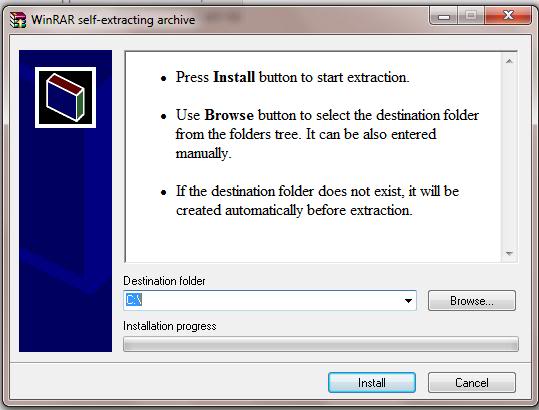
Screenshot 5 showing that JTIS21 XJ being extracted and going into C:\ folder and subfolder C:\JTIS21 XJ Series (the subfolder comes from the original folder location where the archives was created).
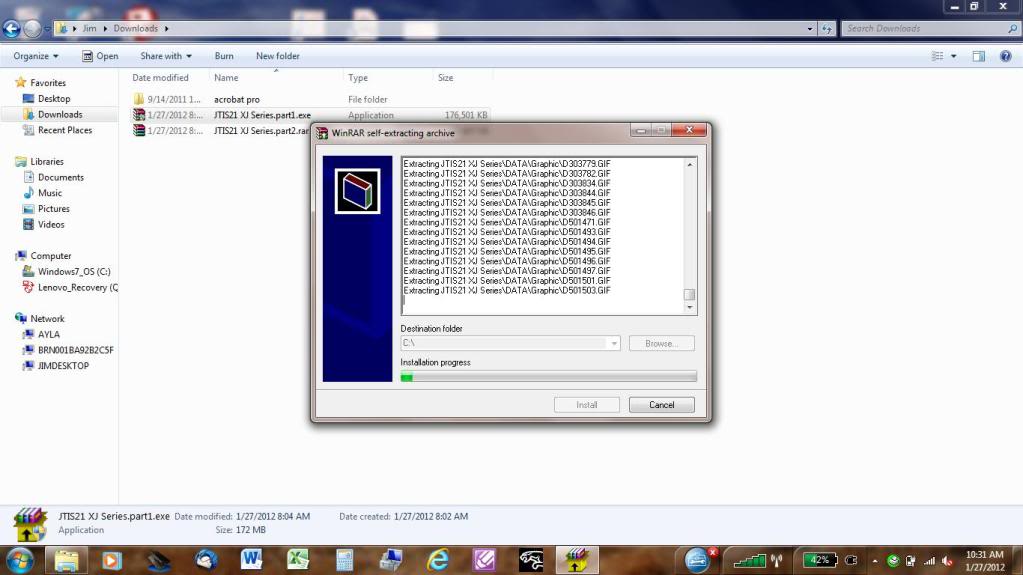
Here is the 6th screenshot showing the extracted folders and files in their final destination folder and subfolders (C:\JTIS21 XJ Series folder)
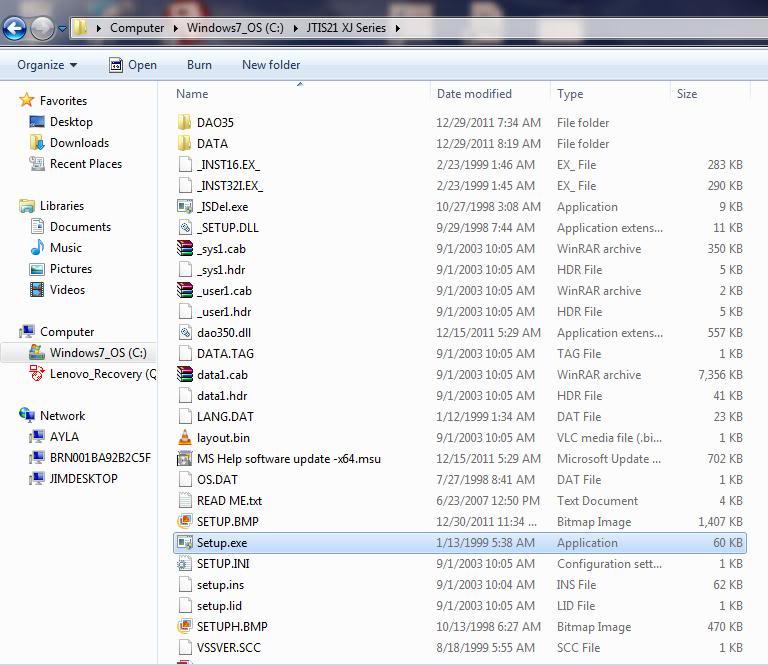
Notice that I have highlighted in blue the Setup.exe file (this is the file you run to install the software). When you run the Setup.exe, it will create (or overwrite existing) files in the C:/Jaguar folder and create a new jjtis.ini file in the C:/windows folder.
Then you are good to go and you will be able to open the Jaguar shop repair manual (JTIS21) and start using the information in it.
If we all put these files in the folder locations I have documented above, then we will have less issues with the installation and resolving any other issues that might come up in the future.
Jim Lombardi
Last edited by jimlombardi; 01-28-2012 at 07:38 AM.
#10
Hi
I started this new post because it is important to have the JTIS21 files and folders placed in the same final destination folder location.
Note: these instructions & screenshots for the JTIS21 all models (not the special edited versions for individual model archive downloads).
This will make the install process more standardized and leads to better/easier support resolutions to any future issues that may come up.
Here is some more documentation on the install process for the JTIS21 all models (versus the documentation for the special edited versions by model).
I just posted this information in the general tech help sticky JTIS21 win7 64 bit install thread.
Note: the instructions & screenshots in general tech help sticky tread - post #13 are for the all model version download achives (not for the special edited achives for the individual X Type, S Type, XJ, XK).
See the rest of these instructions in post 13 in this other thread:
JTIS21 win7 64 install method & new archives
Jim Lombardi
I started this new post because it is important to have the JTIS21 files and folders placed in the same final destination folder location.
Note: these instructions & screenshots for the JTIS21 all models (not the special edited versions for individual model archive downloads).
This will make the install process more standardized and leads to better/easier support resolutions to any future issues that may come up.
Here is some more documentation on the install process for the JTIS21 all models (versus the documentation for the special edited versions by model).
I just posted this information in the general tech help sticky JTIS21 win7 64 bit install thread.
Note: the instructions & screenshots in general tech help sticky tread - post #13 are for the all model version download achives (not for the special edited achives for the individual X Type, S Type, XJ, XK).
See the rest of these instructions in post 13 in this other thread:
JTIS21 win7 64 install method & new archives
Jim Lombardi
Last edited by jimlombardi; 02-04-2012 at 10:33 PM.
#11
Hi
I just put a new post in the sticky thread JTIS21 win7 64 install method & new archives on the General Tech Help section of the forum.
Some of forum members are having a problem with adding the dao350.dll into the DAO folder.
The new post gives step by step instructions and screenshots on how to take ownship of the DAO folder.
This then allows you to add the dao350.dll file into the DAO folder.
Here is the weblink to the new posting (look at post# 15):
https://www.jaguarforums.com/forum/g...rchives-65926/
Jim Lombardi
I just put a new post in the sticky thread JTIS21 win7 64 install method & new archives on the General Tech Help section of the forum.
Some of forum members are having a problem with adding the dao350.dll into the DAO folder.
The new post gives step by step instructions and screenshots on how to take ownship of the DAO folder.
This then allows you to add the dao350.dll file into the DAO folder.
Here is the weblink to the new posting (look at post# 15):
https://www.jaguarforums.com/forum/g...rchives-65926/
Jim Lombardi
The following users liked this post:
jimlombardi (02-07-2012)
#13
There are many posts on this subject (with most being a bit over my head). Before I start to delve through and comprehend it all, I wanted to see if there were any last-minute updates or changes (or better ways) to get an XK8 (mine's a 2002) service manual CD to work on a 64-bit Windows 7 PC. There are several CD manuals listed on eBay, but all say they are not compatible with Windows 7. What's the best source for the manual CD and which of the above posts will give me the best directions on making it work? I'm pretty computer-savvy as far as doing normal downloads, installs, etc., but don't be afraid to treat me like an idiot and assume I know nothing. Short words in short sentences are always appreciated!! Thanks.
#14
Join Date: Oct 2007
Location: PHX some of the time
Posts: 116,723
Received 6,249 Likes
on
5,449 Posts
#16
Hi tosaman
You do not need to order a CD. The JTIS shop repair manual is a free download here on the forum.
You have a choice of the all models version or XK model series version.
Here is the weblink to the JTIS21 download thread (go down to post#1):
https://www.jaguarforums.com/forum/g...rchives-65926/
Jim Lombardi
You do not need to order a CD. The JTIS shop repair manual is a free download here on the forum.
You have a choice of the all models version or XK model series version.
Here is the weblink to the JTIS21 download thread (go down to post#1):
https://www.jaguarforums.com/forum/g...rchives-65926/
Jim Lombardi
#17
Join Date: Oct 2007
Location: PHX some of the time
Posts: 116,723
Received 6,249 Likes
on
5,449 Posts
#19
I am not good around computers, but this is ridiculous. I can't get past the first step. I downloaded the MS help file from the mediafire account, but I can't do anything with it. When I rightclick I do not see a run option, just open, and if I click on that the file just updates.
#20
The following users liked this post:
jimlombardi (01-07-2013)

